Notes - AppLab Quiz Creation
AppLab Quiz Notes
AppLab Quiz Creation
Here is the link to my quiz
Starting off
Here is what I noticed when exploring:
- the dimensions of the screen were 320 by 450. This Note is mainly used to help center the objects I add
- I could change the color of the objects color, or the color of texts using setting the rgba values
- I can duplicate the screen if I want to keep the format of the screen I created
- I saw that the user can input text and that they can choose from a dropdown menu
- I can switch between block code and text code
Plan
- Create a math themed quiz that tests users on their math knowledge
- Create different difficulties
- Find a way to go to a quiz of matching difficulty using the dropdown menu
- Users will be able to input their answers and the computer will be able to sort out if the answer is correct
- Be able to show the final score at the end of the quiz by abstracting the number of correct answers
-
- create a variable that defines the number of questions and number of answers
Process
I ended up designing a total of 13 different screens with three pairs of 3 questions, each with a different corresponding difficulty, a starting screen: Start_Window, a correct answer screen: CorrectScreen, a incorrect answer screen: WrongAnswer, and a end screen: End_Screen
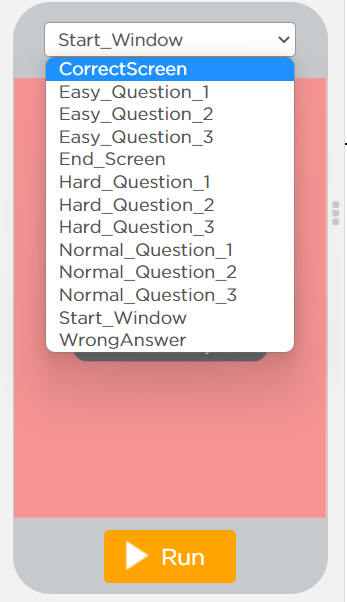
I created 3 different difficulties corresponding to different school levels
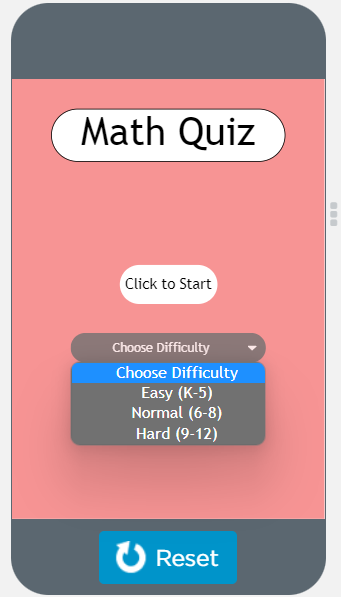
I initially had problems figuring out how to use the dropdown to manage which difficulty quiz I would go to. However, after exploring a bit more in the code blocks, I was able to create an if else statement that would take me to different screens depending on what was chosen from the dropdown option.
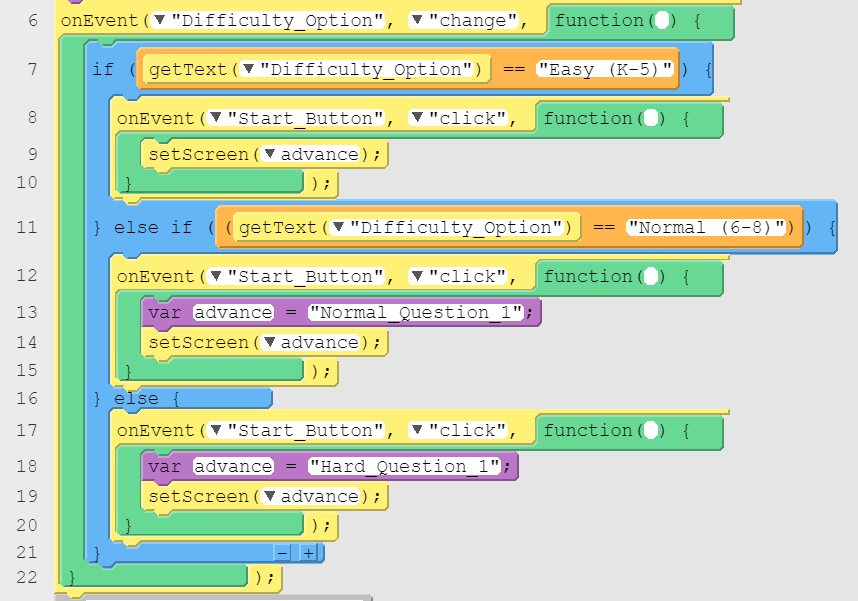
The format for all the questions is a user inputted response based one. The algorithm that I wrote makes it so that after you click the button the reads “Check Answer”, if the inputted texts matches the answer, you go to the CorrectScreen screen. If you get it wrong, you’ll go to the WrongAnswer screen (The question shown below, Normal_Question_1, is the only one where there were two possible answers, which I was able to do using double vertical bars).
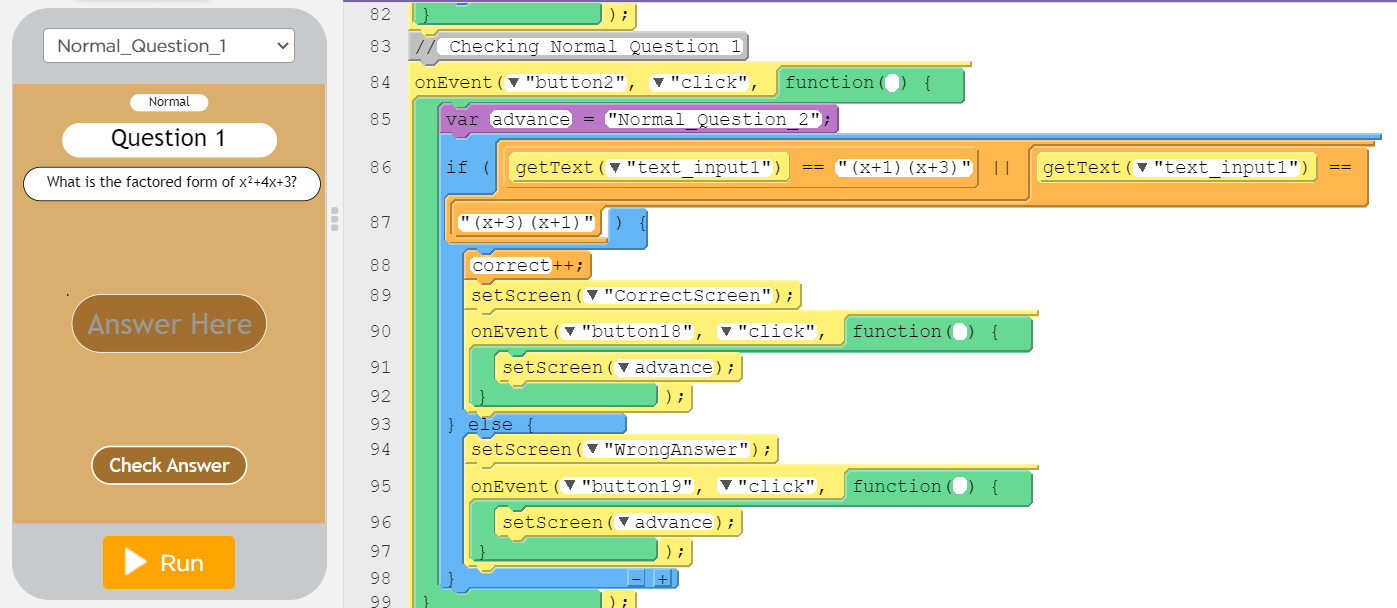
For the final question of each difficulty, I created a string concatenation that would show the results of the quiz in the blank text box in the End_Screen.
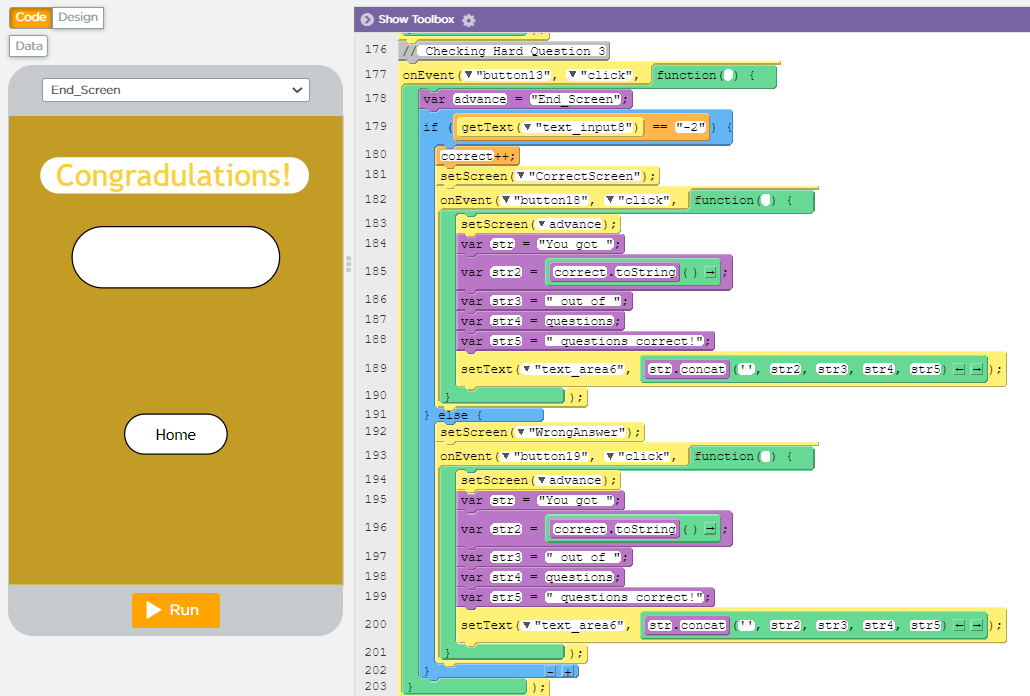
Results and Findings (Testing)
The block form of code made it really easy to visualize how each block of code worked and made it easier to find out what went wrong. It was also cool to be able to convert the blocks into JavaScript, which made JavaScript muc easier to understand. While thinking back to how I made this quiz, I realize there are a few bugs that need to be patched up such as:
- If I go back to the
Start_Windowclicking a “Quit” or “Home” button, the dropdown menu defaults to the previously chosen item. So if I end up choose the “Choose Difficulty” item and press start, it goes to the “Hard” difficulty. -
- edit: I was able to fix this by assigning a value to the variable:
correct = 0
- edit: I was able to fix this by assigning a value to the variable:
- The
var correctdoes not reset back to 0 after starting another quiz